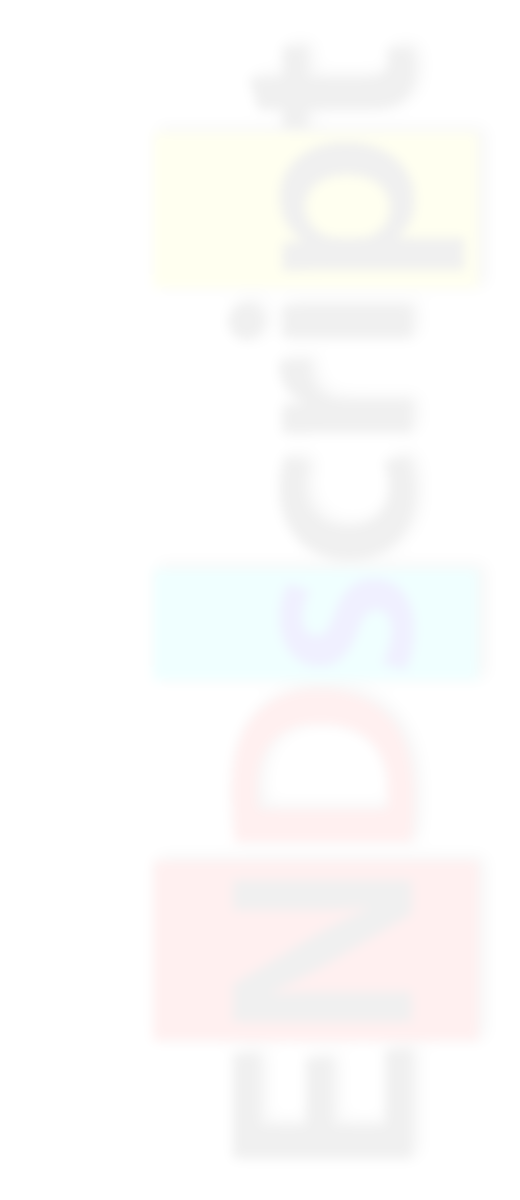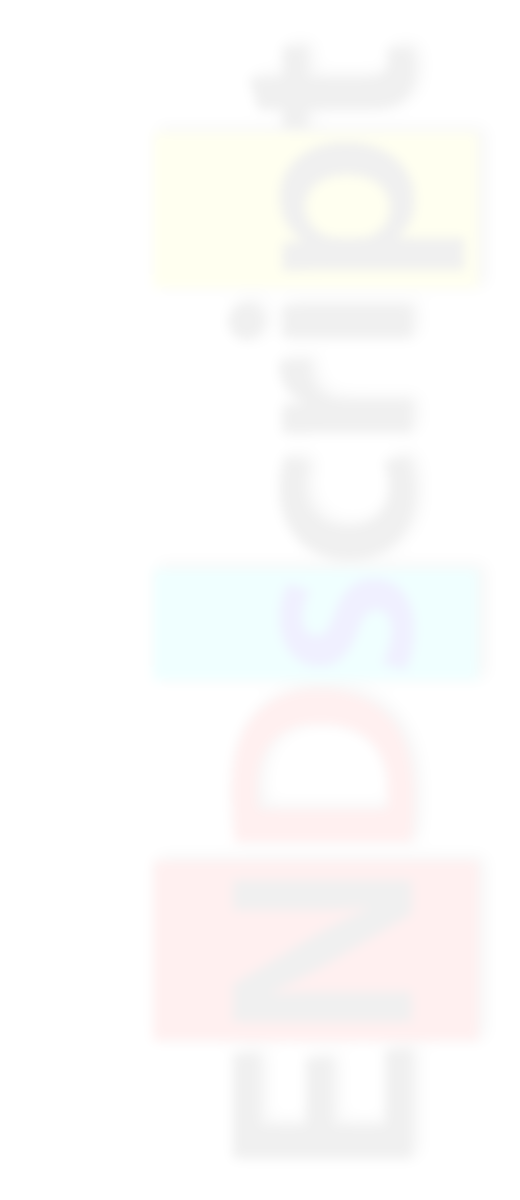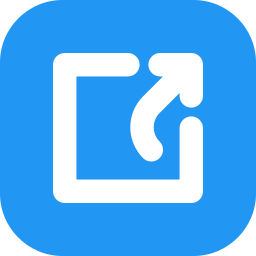The ENDscript interface consists of:
- A BUTTONS frame, fixed at the top of the page.
- A MAIN frame, containing the user form.
- A POP-UP window, containing the results of your ENDscript job.
The MAIN frame:
- The primary information is the PDB or CIF query. Fill up the form by at least:
- clicking on the
 icon and entering the PDB entry code (e.g. icon and entering the PDB entry code (e.g. 2CAH) of your protein structure (NMR and crystallographic structures are supported),
- or uploading you own PDB or CIF file by clicking on the Browse button (or equivalent depending on your browser language).
- The rest of the form allows you to take into account of existing hetero-compounds but also to change parameters related to the search of homologous proteins, the sequence and structure alignments, the layout of alignments output or the size and format of the resulting figures (PostScript, PDF, PNG, TIFF).
- All these options are detailed in the User Guide section or directly from the interface by clicking on the
 icons. icons.
- Short notices are also available for form items by hovering the pointer over a
 Answer to the Ultimate Question of Life, the Universe, and Everything Answer to the Ultimate Question of Life, the Universe, and Everything

Default: 42 icon.
The BUTTONS frame:

- Only yellow buttons are active, with the exception of the TIME bar. Blue buttons are not clickable.
- When the main form is completed, click on the SUBMIT button to let ENDscript process your query.
- For most queries, a results pop-up window will automatically appear within a minute. This results window can be (re)opened at any time by clicking on the RESULTS button.
- To access the results, you may need to authorise your browser to display pop-up windows from
endscript.ibcp.fr.
If necessary, consult your browser's documentation.
- The ESPRIPT button allows you to export your ENDscript results to the ESPript server. There, you can edit and improve your sequence illustrations and to save your session on your own computer.
- Pay attention to the TIME bar. You must execute at least one command every 60 minutes or your session will be closed.
- The DOC button displays the full user guide in a separate window.
- Before leaving, click on the EXIT button to permanently remove the processing and results files from the server.
The RESULTS pop-up window:
- The results, divided in several sections, appear in this multi-tab window with dedicated links. Click to visualize them or click with the right button of the mouse for retrieve.
- Expert (or curious!) users can click on the Server logs Input files or Tracing files tabs to access the corresponding reports and data.
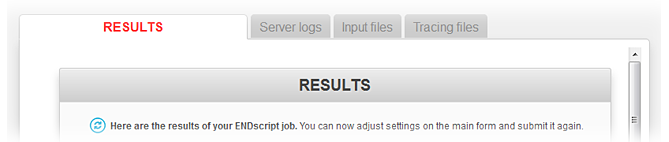
- The content of these results is detailed in the User Guide.
- A practical Commented Example is also available to illustrate how to interpret the results and to extract uttermost information from your protein of interest.
|